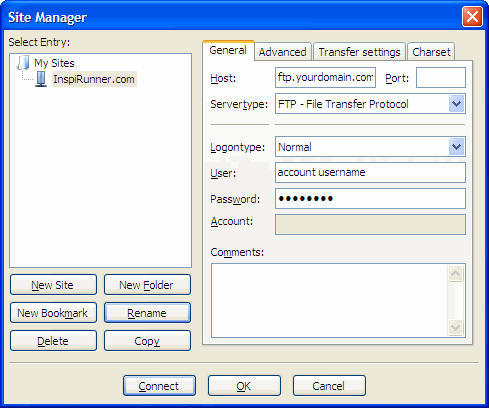| General |
 | What happens after I order my hosting account? |
 | How long does it take to set up a new account? |
 | Can I upgrade my plan or features later? |
 | What control panel do you offer? |
 | How can I change my account or billing information? |
 | Do you support MS FrontPage extensions? |
 | Will I have unlimited access to update my pages? |
 | Do you offer technical support to customers? |
 | Can I use my account for commercial purposes? |
 | How do I access web stats? |
 | How do I work with InspiRunner from PHPRunner? |
 | How do I make a password-protected directory? |
 | How do I change permissions on files and folder? |
 | How do I schedule backup of a web site? |
 | How do I cancel account? |
 | Billing |
 | How do I pay my invoices? |
 | What methods of payment can I use? |
 | Database |
 | How do I create a new database? |
 | How do I manage my databases? |
 | Can I connect to my database remotely? |
 | How can I access MySQL database using PHP? |
 | How do I deploy MySQL database to the server? |
 | How do I connect to MySQL database using Navicat? |
 | How do I connect to MySQL database from PHPRunner? |
 | How do I export MySQL database using phpMyAdmin? |
 | How do I deploy MS SQL Server database to the server? |
 | How do I connect to MS SQL Server database using SQL Server Management Studio? |
 | How do I transfer MS Access database to the server from ASPRunnerPro/PHPRunner? |
 | Domains |
 | What DNS nameservers I need to use? |
 | Do I need to have a domain name to set up a hosting account? |
 |
 | Do you provide Webmail access? |
 | How do I create a mail account? |
 | How do I setup SMTP and POP3 mail servers? |
 | How do I set up Microsoft Outlook Express? |
 | How do I set up Microsoft Outlook 2007? |
 | How do I set up SMTP server in ASPRunner? |
 | Upload |
 | How do I create an FTP account? |
 | How do I upload my websites through FTP? |
 | How do I use FileZilla to publish my web site? |
 | How do I publish site from ASPRunnerPro/PHPRunner? |
|
How do I use FileZilla to publish my web site? |
|
To publish your web site using FileZilla, follow the instructions below.
|